Monitoring Agents Using a MAC
The Dashboard is the location in ChaseData Admin from which agent activity and calls may be monitored. In the case below, Sam Adams is the only agent logged in and he is paused. If he were on a call or doing a disposition, his name would appear under that particular heading along with the campaign he is logged into and the amount of time he has been in that status. To listen to a call, select the agents name and select the Monitor button on the upper right hand side of the screen. Enter your X-Lite or Zoiper extension (step 1), select to listen (step 2) and then connect (step 3). In the illustration below, I am already monitoring the agent. Simply press “Disconnect” to stop monitoring. To speak to the agent without the customer hearing, you may also select “Coach/Pupil” or to speak to the agent and customer you may select “Barge.”
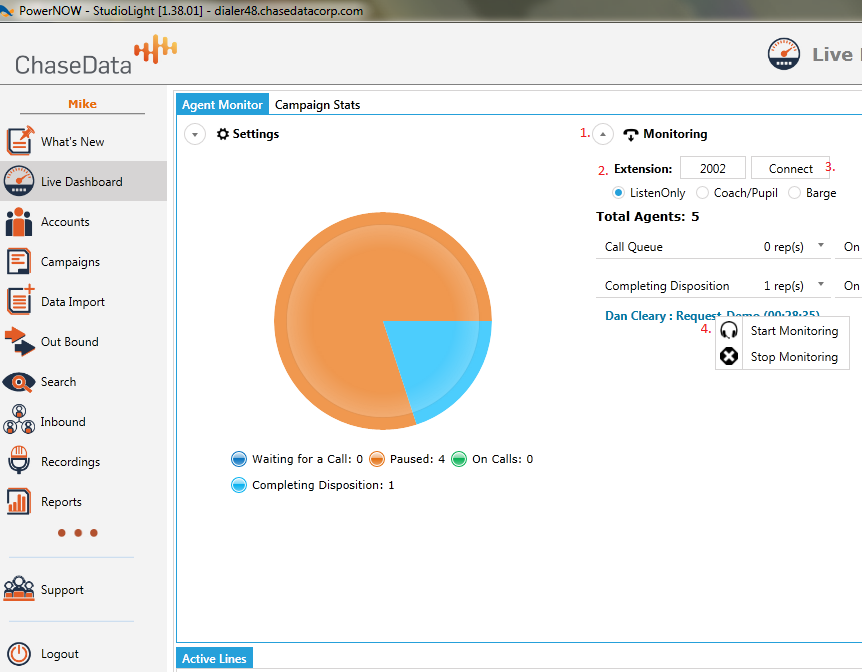
Recordings of the calls may also be listened to after the fact as shown in the example below. Simply select the “Recordings” icon (step 1), filter the recordings you would like to listen to by campaign, representative, status and/or date (step 2), right click on a particular call (step 3) and play (step 4). You may also choose to save a recording for training purposes. In the case below, I have chosen to select all of the calls made by an agent named “rep” between 1/1/2014 and 3/19/2014. I could have further filtered the recordings by campaign and listened only to those calls that resulted in sales, for example. These recordings are saved on ChaseData’s servers for different length amounts depending on the package that you are placed.
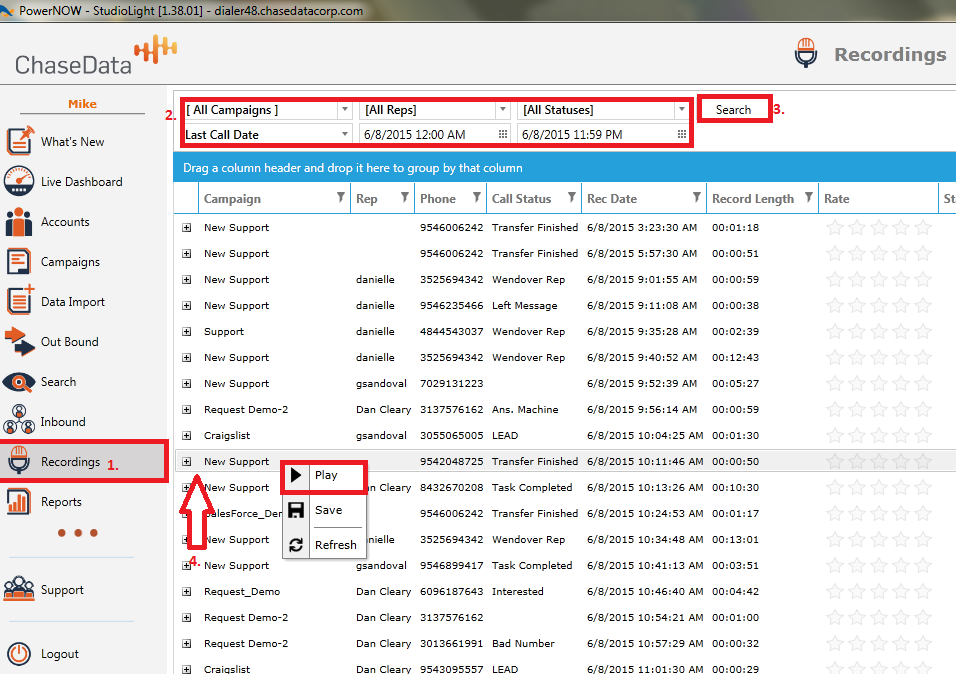
Related Articles
Function Enhancement: Peer Agents Presence & State
Operational Function Enhancement Peer Agents Presence & State ChaseData CCaaS has expanded its features and capabilities once again; the latest release includes the ability for Agents to see the Presence and State of Peer Agents when attempting ...Setting up Agents and Admins
This article is going to show you how to create agents accounts and admin accounts in ChaseData’s Cloud Software Admin Portal. First we need to login to our administrator application. Then let us start by Clicking on accounts over on the left ...Using The Recordings Module
The recordings module has a couple of different features. You will be able to do the following within the module: Play back recordings Save recordings Add a rating for the recording (5 star rating system) Add notes for the agents to view on the ...Using Agent Instant Messenger
The instant message works one of two ways (depending on how your manager has set up your account up): Agents can message admins only Agent can message admins and other agents To use the instant message feature, click on the "Instant Message" button ...Using Call History within ChaseData Agent Application
This article is going to cover using the call history tools provided within the ChaseData Agent Application. To access the Call History Search within the Agent Application choose the phonebook icon on ChaseData Dialpad. Call History window is the ...