Adding Dispositions/ Break Codes
The following dispositions exist in the dialer:
Agent Dispositions
AGENTSPCB – Agent-Specific Callback
ANS. MACHINE – Answering Machine
CALL BACK – Call will be handed to any available agent
CALL DROPPED – Call was dropped
DO NOT CALL – Do Not Call
FTC DNC – National Do Not Call (Customer must upload list)
LEFT MESSAGE – Left message on answering machine
NOT INTERESTED – Not Interested
SALE - Sale
SKIP – Number was skipped (not dialed)
UNAVAILABLE – Contact was not available
WRONG NUMBER – Wrong number
System Dispositions
CR_BAD_NUMBER – Number is not valid
CR_BUSY – Busy tone
CR_CEPT – Disconnected Number
CR_CNCT/CON_CAD - Cadence Change – Voice Detected Last Second
CR_CNCT/CON_PAMD – Positive Answering Machine Detection
CR_CNCT/CON_PVD – Positive Voice Detection
CR_DISCONNECTED – Call was disconnected
CR_DROPPED – Call was dropped
CR_ERROR – Internal Dialing Error – Number gets called back
CR_FAILED - LINE ERROR – Number gets called back
CR_FAXTONE – Fax Tone
CR_NOANS – No Answer
NR_NORB – No Ring Back
CR_UNFINISHED – Call was not dispositioned or call was not made
SYS_CALLBACK – System call back with date selected
UNKNOWN – Unknown call state
There are times when you might want to add an additional disposition, for example LEAD. To do so select “Campaigns” on the left spine (step 1), then “Disposition Manager” (step 2), and then “Add new disposition” (step 3).
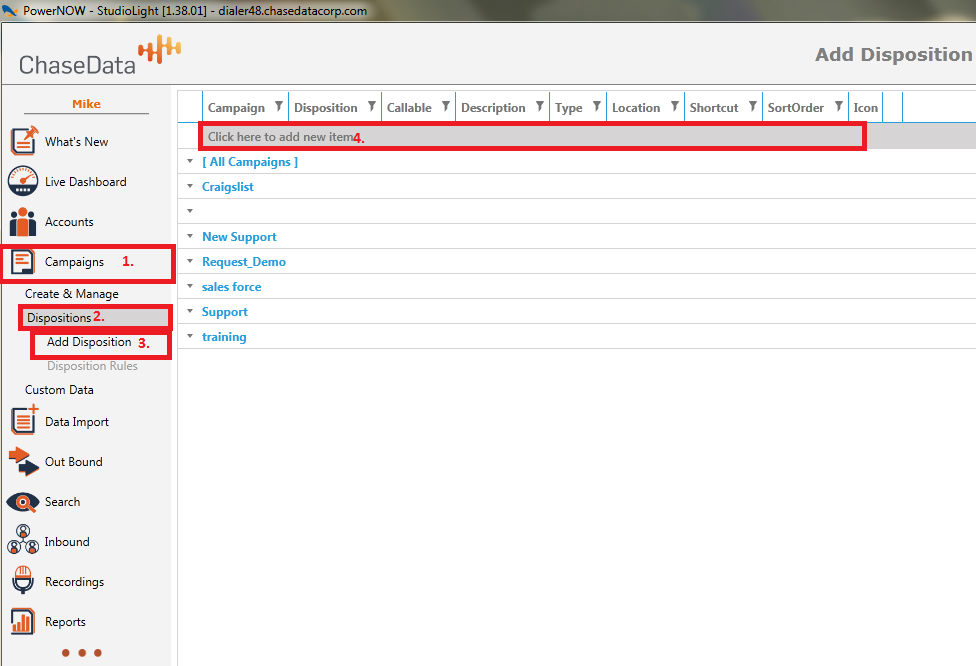
To enter a new disposition 1 choose the Campaign and 2 put the new disposition below. Then select whether the lead is to remain callable within the campaign or not (check box 3) 4 choose the description,5 choose type in the drop down, choose the location and keyboard shortcut (optional) (6 and 7) and you can even upload an icon which is unnecessary (6). Hit enter to save it
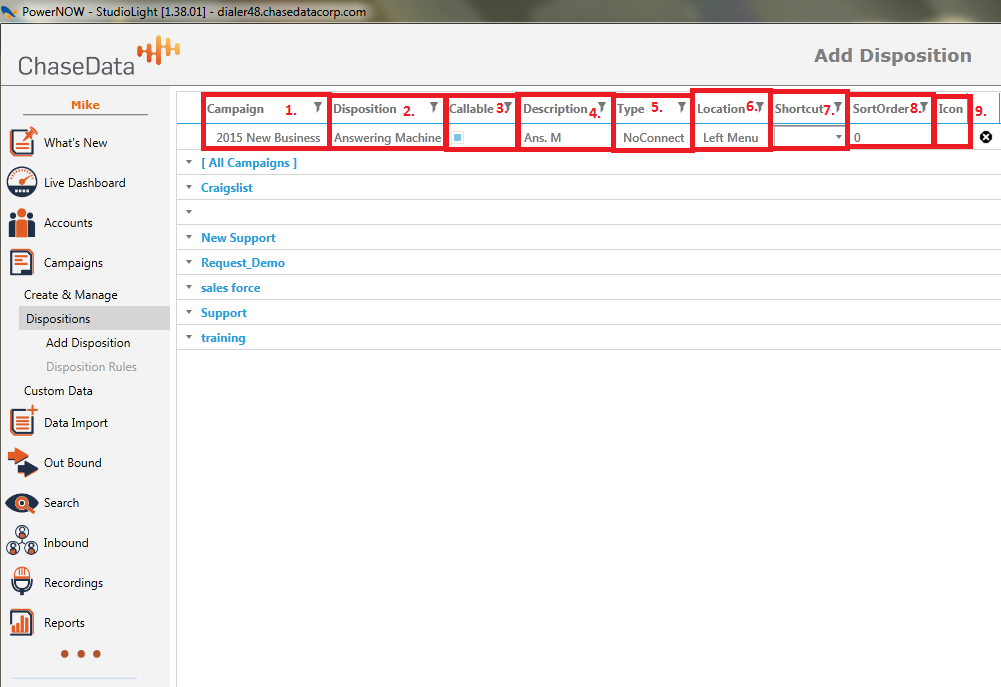
There are four dropdown options for box 7:
No connect – Did not speak with a live person
Connect – Spoke with a live person other than the lead name
Contact – Made contact with lead name
Lead/Sale/Appointment – A lead, sale or appointment was made
There are three dropdown options for box 8 depending where the disposition is to be located within the PowerAgent Dialer screen:
Disposition Window
Left Menu
Break Code
Hidden
There is also an option for Break Codes which allows you to track your agents for what specific breaks they are taking as well as for how long, by running a report.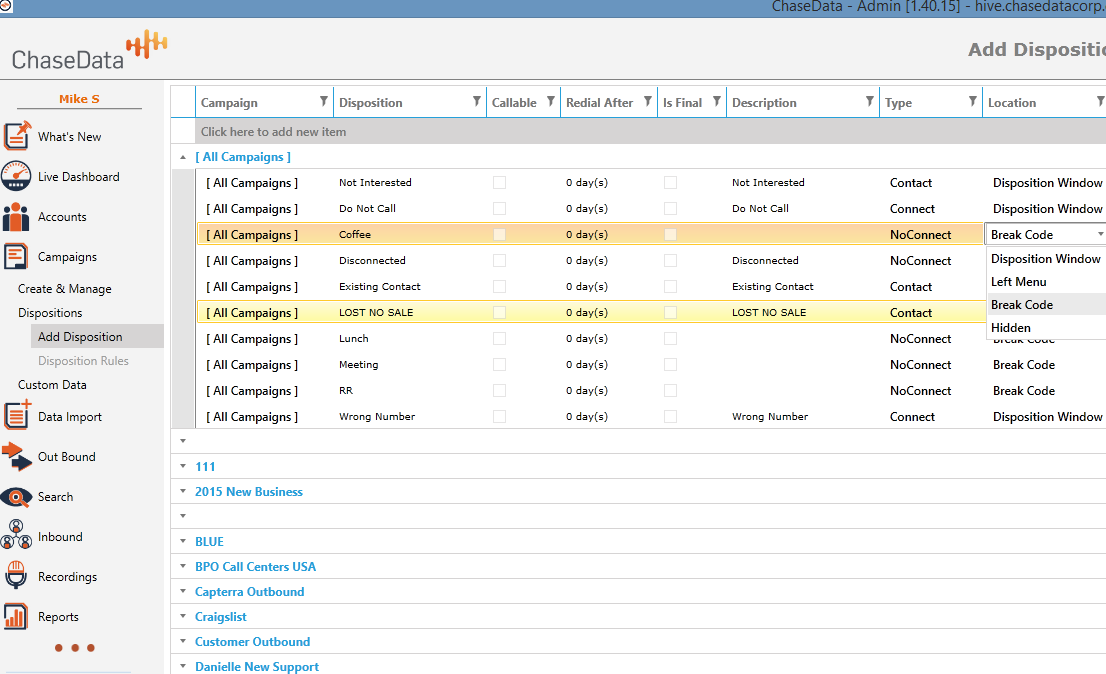
These Break Codes will appear under Break on the Agents Portal.
Related Articles
Creating Dispositions
This article is going to explain how to make dispositions for use by agents in ChaseData Cloud Based Software Administrator Portal. Dispositions are basically resulting call statuses your agents choose at the end of the call. The first thing we are ...DNC.com Scrub Dispositions
When a number is scrubbed using DNC.com and is non-callable for the current campaign type (predictive / progressive), the dialer dispositions it with a non-callable status which has the following format: "FTC DNC (_CODE_)" where _CODE_ values are: ...Adding Agents
From the “Live Dashboard” move down to “Accounts” (step 1) then “Agent Accounts” (step 2). On the Agent Reps Page, select “Click here to add new item” (step 3) and then “Add” (step 4). A box will appear allowing you to enter the agents name and ...Creating Dispositions For Calls
Adding a Recording for Automatically Leaving Answering Machine Messages