Adding Agents
From the “Live Dashboard” move down to “Accounts” (step 1) then “Agent Accounts” (step 2). On the Agent Reps Page, select “Click here to add new item” (step 3) and then “Add” (step 4).
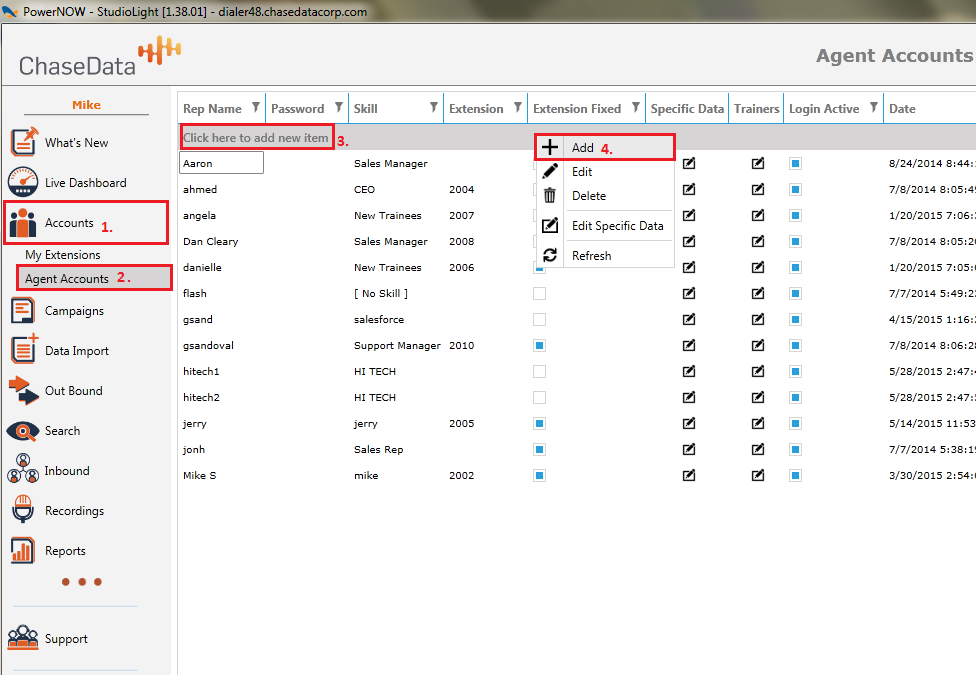
A box will appear allowing you to enter the agents name and password as shown below. Leave the “Skill” set at [No Skill] for now, press enter and the password will disappear although it remains in our server until changed or deleted
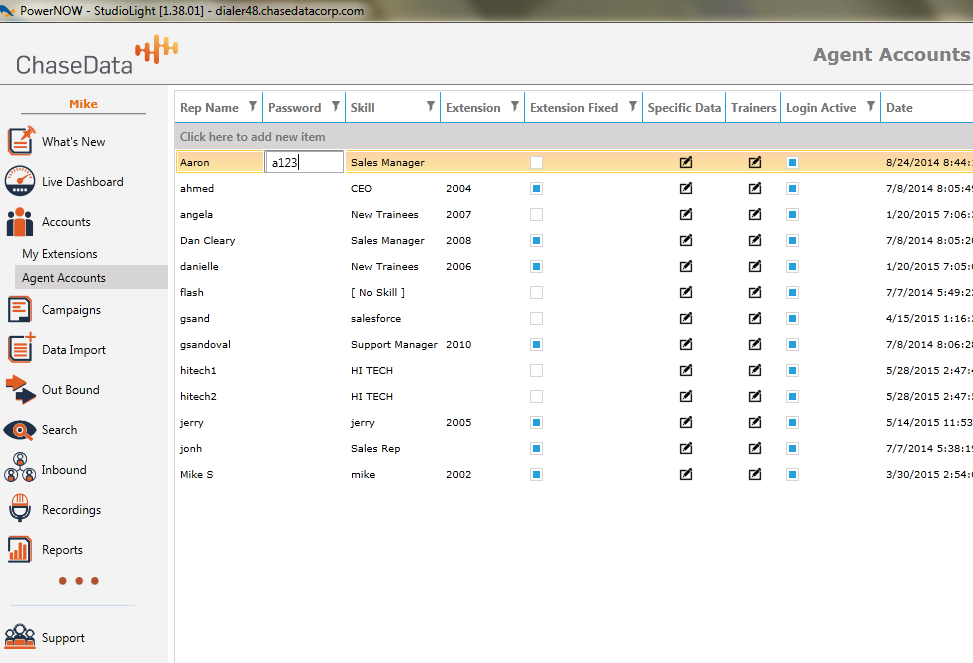
Additional agents maybe added similarly. An agent’s record can be modified or deleted by right clicking on the name.
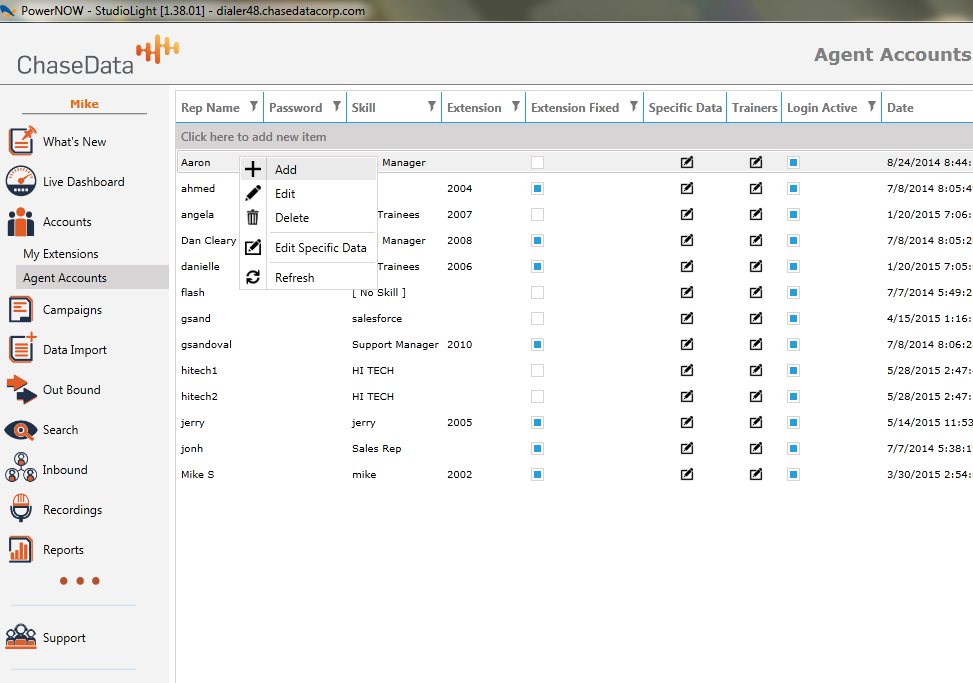
Related Articles
Function Enhancement: Peer Agents Presence & State
Operational Function Enhancement Peer Agents Presence & State ChaseData CCaaS has expanded its features and capabilities once again; the latest release includes the ability for Agents to see the Presence and State of Peer Agents when attempting ...Setting up Agents and Admins
This article is going to show you how to create agents accounts and admin accounts in ChaseData’s Cloud Software Admin Portal. First we need to login to our administrator application. Then let us start by Clicking on accounts over on the left ...Adding Dispositions/ Break Codes
The following dispositions exist in the dialer: Agent Dispositions AGENTSPCB – Agent-Specific Callback ANS. MACHINE – Answering Machine CALL BACK – Call will be handed to any available agent CALL DROPPED – Call was dropped DO NOT CALL – Do Not Call ...Monitoring Agents Using a MAC
The Dashboard is the location in ChaseData Admin from which agent activity and calls may be monitored. In the case below, Sam Adams is the only agent logged in and he is paused. If he were on a call or doing a disposition, his name would appear under ...Adding a Recording for Automatically Leaving Answering Machine Messages