Admin Update 1.40.75 Features & Changes
Create & Manage Changes:
Perform Task Removal
This version update introduces some changes to the Create & Manage module for campaigns. Previously users had a button labeled "Perform Task" which invoked a menu (users are also able to right click to invoke the same menu). The Perform Task button has been moved to the Gear icon on the top right hand corner. Right clicking will still invoke this menu.
This version update introduces some changes to the Create & Manage module for campaigns. Previously users had a button labeled "Perform Task" which invoked a menu (users are also able to right click to invoke the same menu). The Perform Task button has been moved to the Gear icon on the top right hand corner. Right clicking will still invoke this menu.
OLD:

NEW:

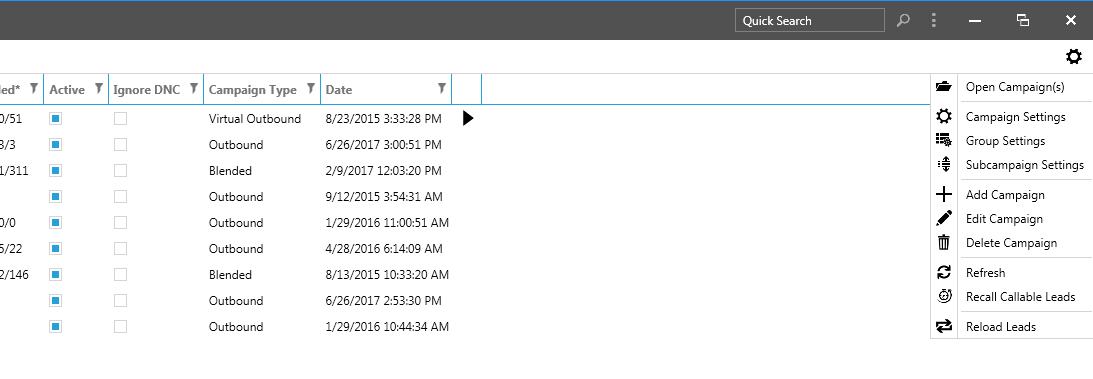
Selecting Multiple Campaigns
In addition to the removal of the Perform Task button, we have made selecting multiple campaigns easier. User can now simply check the box for the campaigns they want to edit.
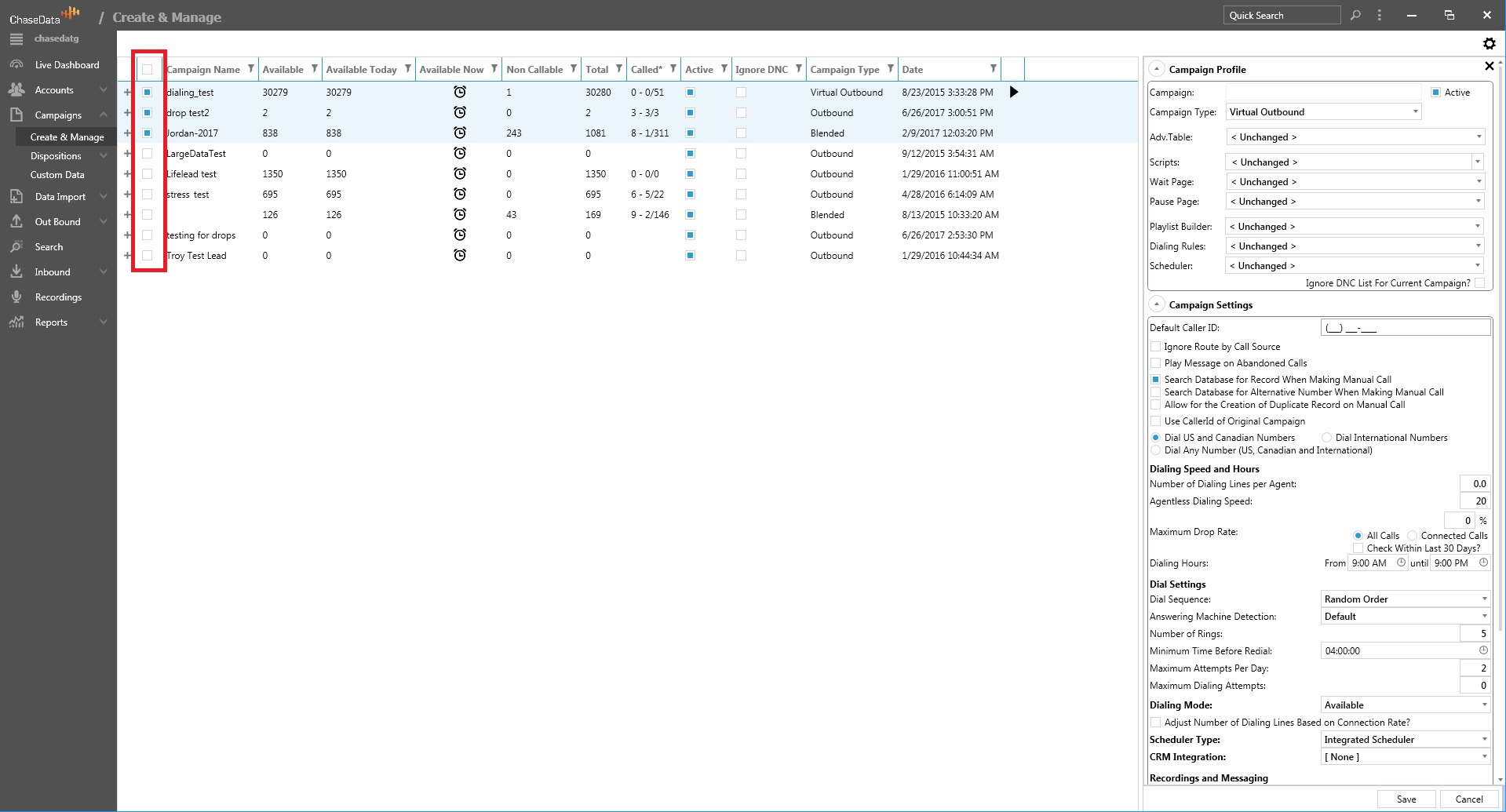
Default Time for Reports
We have added the ability for users to modify the default time ranges for reports. Reports will automatically default to the pre-set times selected here. To adjust this, click on Campaigns -> Create & Manage. From there, either click the gear icon on the top right or right click any campaign and click on Group Settings.
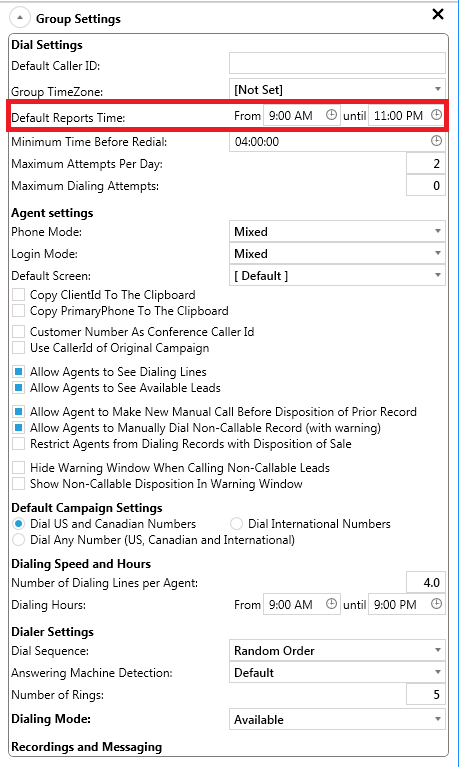
Disposition Module Changes
Similar to the Create & Manage module, users will also have the ability to assign dispositions to campaigns by choosing them from a drop down menu.
To modify an existing disposition, simply double click to invoke the drop down menu. Then select which campaign you wish to assign the existing disposition.
To add a new disposition, simply click in "Click here to add new item", check the boxes for the campaigns you wish to make the new disposition active in and set the other disposition settings.
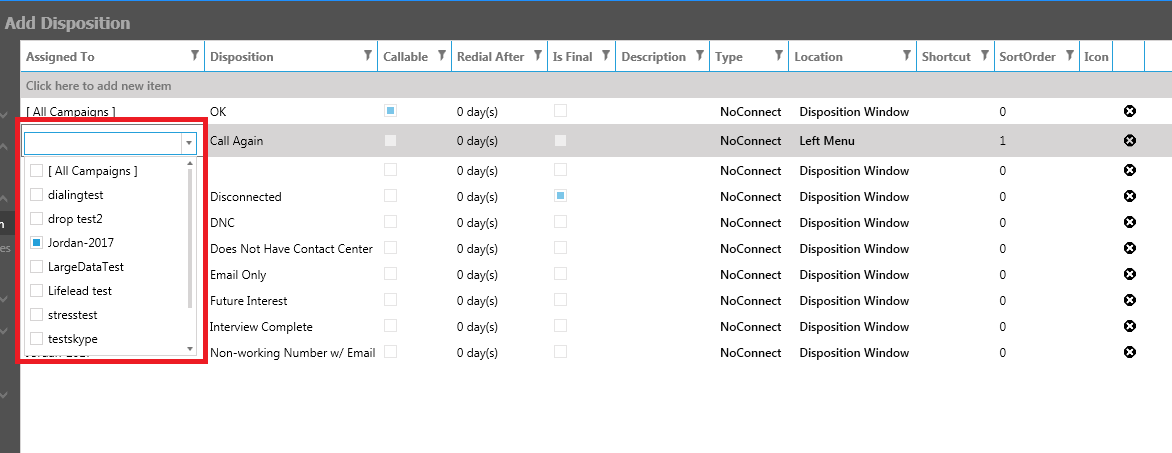
To modify an existing disposition, simply double click to invoke the drop down menu. Then select which campaign you wish to assign the existing disposition.
To add a new disposition, simply click in "Click here to add new item", check the boxes for the campaigns you wish to make the new disposition active in and set the other disposition settings.
My CallerID Module Changes:
We have added the ability for users to specify which CallerID numbers should be used down to a subcampaign level. This feature gives users a more granular control over what gets displayed when dialing their customers.
Related Articles
Feature Update-Campaign Settings
Feature Update Campaign Settings & Default Settings The Campaign Settings scope has grown over time, and we have reached a point where we find the need to reorganize/regroup these settings, including some renaming, to make sure it stays intuitive and ...Setting Up Agent Skills
This article is going to cover creating a new agent skill and configuring it to be used by agents in ChaseData’s Cloud Software Administrator Portal. The first place we need to go is the additional settings menu which is going to be at the top right ...New Menu Layout for Admin
We recently moved around some menu items on the admin side to make the application easier to use. You'll be able to access all items starting from Scripts to the log out and exit buttons by clicking the 3 dots on the top right hand corner. Once ...Feature Update - Setting Up API Tokens
Feature Update Setting Up API Tokens In this article we discuss how to set up the API tokens needed for authentication of HTTP GET Methods, as well as determining the corresponding subdomain. The ChaseData solution provides the ability to import or ...ChaseData New Agent Client 20 Arguments
ChaseData Agent Client: Twenty Arguments in Favor of Upgrading Here we discuss why you should switch to the latest Call Center GUI as soon as possible if you’re still using the old Telemarketing GUI; we’re referring to the ChaseData CCaaS Agent ...